Using remote systems
Generally speaking of ssh. But, will cover other ways to move files/edit files.
Avoiding specific software. Any time specific software is used, give a waiver that software changes over time - and that there might be better ways, but the idea should be approximately the same.
By the end of this module, student should be able to…
sshinto a remote system, using the appropriate user name (ssh bobYourUncle@system.domain)- use
scpto copy the file/folder onto a remote system - use
scpto copy the file/folder from a remote system - use
rsyncto copy a folder to a remote system - use
rsyncto copy a folder from a remote system - know why
rsyncis generally a better choice for a folder - be able to use an FTP client to move files, open files for editing
- be able to use mobixterm (or similar) to move files, edit files
- be able to use VSCode to edit a remote file, using a plugin
- know why ‘pushing to home’ doesn’t work
- know about VNC and other remote windowing options
The secure shell
We’ve talked at length about shells. Using a local shell sometimes feels like more work than using a Graphical User Interface (GUI), but… what if we only have a Command-Line Interface (CLI)?
“It’d never happen”, you say? Actually, it happens all the time with machines that we have off-premises… like, say a cloud server. Many (most?) cloud servers are “headless”, which means it has no GUI, and is a CLI-only environment.
And, we should probably connect securely. Interestingly enough, this was
not always the case. telnet provides a command-line environment… and is
plain-text based. An old solution was also rlogin, which … was also
plain-text based. ssh is the secure shell… which uses encryption to
make our communication (which include us sending a username and password)
private.
It’s easy to use, too. The man page is intimidating though…
SYNOPSIS
ssh [-1246AaCfGgKkMNnqsTtVvXxYy] [-b bind_address] [-c cipher_spec]
[-D [bind_address:]port] [-E log_file] [-e escape_char]
[-F configfile] [-I pkcs11] [-i identity_file]
[-J [user@]host[:port]] [-L address] [-l login_name] [-m mac_spec]
[-O ctl_cmd] [-o option] [-p port] [-Q query_option] [-R address]
[-S ctl_path] [-W host:port] [-w local_tun[:remote_tun]]
[user@]hostname [command]
… that’s a lot.
ssh yourUserName@the.machine.to.connect.to
That’s the usual setup. If your username (which you can get via
whoami) is the same on the remote machine, you can leave off the username
part, simplifying to something like
ssh aviary.cs.umanitoba.ca
Getting files there
It sounds obvious, but these things get harder to conceptualize as you’re using
a CLI: when you’re sshed into a remote machine, those commands run there,
and the file system you’re using is there too. Nothing you’re doing is
local.
If we are developing source files locally, we need to move them to the remote machine for compilation and execution.
There are GUI options for moving files, but the command line tools are faster because you can easily repeat a command.
scp for most things
scp is secure copy, and securely copies a file from one place to another.
It is possible to push a file up to a remote machine, or to pull a file
from that remote machine.
The key thing is that the remote machine is declared using its DNS name.
scp you@aviary.cs.umanitoba.ca:~/file/on/aviary.txt .
A frequent pattern is to use the . to represent ‘this folder’. So, the
above command pulls aviary.txt from the remote, and puts it into this folder
(where ever we are).
The path ~/file/on/ is pedantic, but helpful. Reminder that ~ is your home
directory, so this would go into your home directory then use the rest of the
path file/on, and find aviary.txt within there. The command
scp you@aviary.cs.umanitoba.ca:file/on/aviary.txt .
is semantically the same, but (to me) feels incomplete.
Or, to push a file named hello.c, assuming that the shell is in the same
directory as hello.c:
scp `hello.c` you@aviary.cs.umanitoba.ca:~/primer/
This will copy hello.c into the primer folder in your home
directory. Note that the primer folder must exist for this to be successful.
scp a folder structure
What if you have a bunch of files in a big directory tree that you want to
push to the remote server? Use -r for ‘recursively’ copying all the files.
scp -r myProject you@aviary.cs.umanitoba.ca:~/
But that takes too long
Oh, you have lots of files there, and you’ve only changed one… why push all the files all the time.
There’s got to be a better way.
rsync, the better way
rsync is not installed by default on some systems, but is worth installing.
It must be installed on both the local and remote systems to work.
rsync will compare the local and remote files/file systems, and find
changes. Then, only update the files that have changed.
The general usage is rsync -av source destination, not unlike scp.
-a is “archive” which provides a swath of flags (see the man page),
and -v is verbose. I also like --progress if there is large files
that are being moved.
scp -av --progress cs-tech-primer you@aviary.cs.umanitoba.ca:~/tmp/
This is useful for large projects where you are only updating a file or two every time.
Of course, you can pull a file from the remote system, too:
scp -av --progress you@aviary.cs.umanitoba.ca:~/cs-tech-primer .
Stuff it can do that you’ll maybe use once
If you want to run one command, like, see what’s in /usr/bin
ssh you@aviary.cs.umanitoba.ca ls /usr/bin
Common pitfall
Scenario: You’re sshed into a remote machine, edited a file,
and want to have that file on your local machine, too.
Just use scp to send it home, right?
No.
Why can I not scp a file back home?
To send a file over scp, you need to have an “ssh daemon”,
or ssh server running. And, that server would have to be NOT blocked by a
firewall (your router).
So, there no way to send a file home to your machine from a remote unless you have done lots of work. Which, is not advisable.
So what should I do?
Open up a new terminal window, and use scp or rsync to “pull” the file
to your local machine.
But I hate CLI
Sigh. Fine.
ftp is File Transport Protocol - which… is plain-text. But, sftp is the
secure version, which just runs over ssh (using port 22 and everything).
Download an sftp client (filezilla is the
classic).
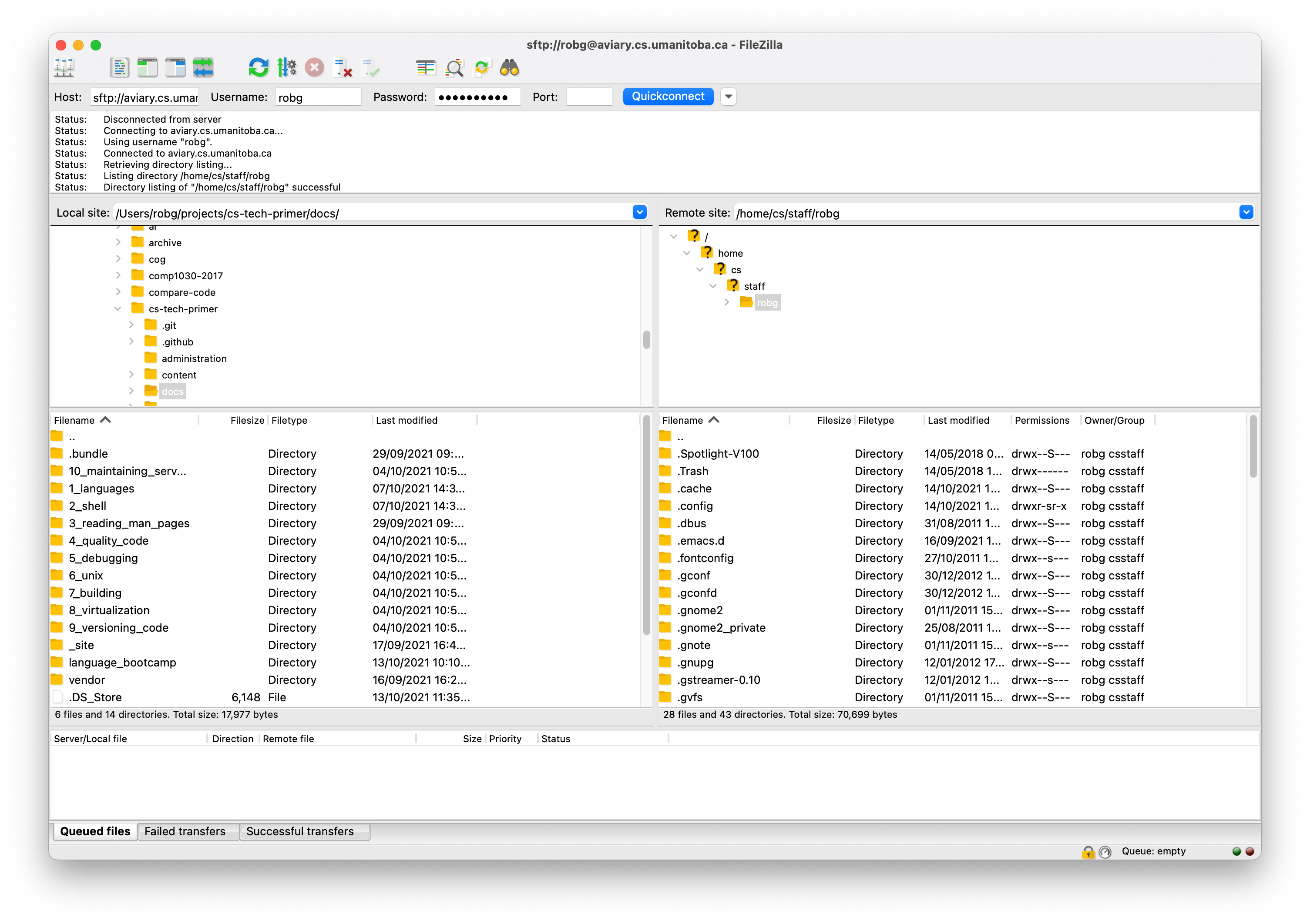
Look at all those dotfiles! They are not hidden by default, don’t be surprised!
Connection information, for using sftp to connect to the CS network at the
U of M:
- Host:
sftp://aviary.cs.umanitoba.ca - Username: … your username
- Password: …. your password
- Port: 22
Port 22 is the ssh port, so this clearly runs using the ssh protocol.
From here you can drag-and-drop files between your local file system, and the remote file system.
Mobixterm
Much like sftp, allows us to ssh in, but also drag-and-drop files between
local and remote. And, also allows us to open and edit files that are remote.
We can use any editor we want.
Other options
Some IDEs allow a ‘remote sync’, where they connect to a remote system, and open in the IDE of choice.
This is a fast-moving solution, so this will likely be out of date quickly.
Visual Studio Code provides this in the base install. Allowing us to connect and edit files on remote machines.
Remote Desktops
These exist! But, they tend to be laggy and finicky.
VNC
Virtual Network Computing does not really describe what this is. VNC is a ‘user impersonation’ program. It lets remote users “take” the mouse and keyboard - so the monitor (if there is one attached) would actually see the cursor moving.
This can be installed on both Windows, Linux, and… actually almost any
machine. By default it is wildly insecure, but can be secured with
ssh tunnels or VPNs. Do your research before opening VNC to the internet.
Remote to a Windows machine
Windows provides a service called “RDP”, remote desktop protocol, on some version of windows (usually Pro, and server). This must be enabled manually. It allows users to use the “RDP Client” that is installed on Windows machines. Then, if a user has an account, they can log in with their username and password. Easy!
Many people can be connected through RDP, each getting their own desktop environment - but this all depends on the version of Windows you have!
Activities
- Give a multi-file program that depends on a library that is ONLY on aviary
(custom one).
Multi-file so students MUST use
scp/rsync. UMLearn quiz to place the results. - Have a large text file on UMLearn. Upload, change, upload - how fast is it to transfer using the different tools?