Advanced shell usage
Learning outcomes
After doing this unit, students should be able to…
- move around a line on the shell quickly
- use pushd, popd
- use
#!to choose which interpreter to use (bash, python, other)
Moving around a line
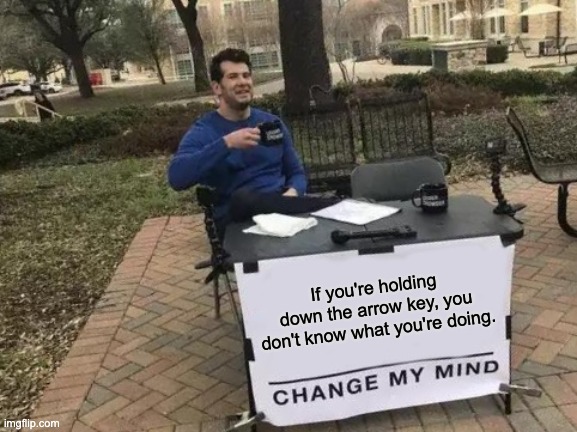
If you’re holding down the arrow key, you’ve already messed up. Remember: home row is fastest!
Shells usually follow the
readline commands,
which is actually how emacs moves around, but is configurable.
Highlights
- move a character back and forth
- ctrl-f forward
- ctrl-b backward
- move a word back and forth
- alt-f forward
- alt-b backward
Wow, that’s easy to remember, and is far faster than holding down the arrow keys.
Other useful movements:
- ctrl-a: front of line (…ummm, first letter of the alphabet?)
- ctrl-e: end of line (more self-explanatory)
And, finally, clearing the line. It’s really tempting to do ctrl-c, which works, but moves down a line.
- ctrl-u will just clear the line, and you can start again.
- ctrl-k will clear everything in to the left of the cursor.
Luke, use the stack
Imagine: You have a shell, you want to do something, then come back to where you started.
Examples of this (common) scenario:
- You want to edit 1 file, then type
makeagain. - You want to look for where a file is, copy it or move it, then come back
- You need to edit a file because it collided on
git merge, then come back - You forgot to install a prerequisite for your project, go install, then come back
Well, then you want to use a stack structure, right? Go to the previous spot you were? Well, the unix environment agrees with you.
pushd a_directorywill create a new stack frame, andcdinto the provided directory.popdwill pop the stack, and return to the directory you were in when you last ranpushd.
That was confusing… let’s go for an example:
falcon.cs.umanitoba.ca 103% pwd
/home/cs/staff/robg/demo
falcon.cs.umanitoba.ca 104% pushd /import/share
/import/share ~/demo
falcon.cs.umanitoba.ca 106% cd man
falcon.cs.umanitoba.ca 107% pwd
/import/share/man
falcon.cs.umanitoba.ca 108% ls
CACHEDIR.TAG cat1 cat2 cat3 cat4 cat5 cat6 cat7 cat8 cat9 [...trimmed]
falcon.cs.umanitoba.ca 109% popd
~/demo
falcon.cs.umanitoba.ca 110% pwd
/home/cs/staff/robg/demo
# back to where we came from!
Which interpreter to use
In UNIX, we can set which program we would like to interpret the file if it is set to be executable. The file would likely be a program if it was executable!
The hash bang line goes on the first line of the file:
#!/usr/bin/python
print('hello world')
This looks like a comment to scripting languages, but has special meaning when executing a file.
Technically, the #! characters map to the ELF magic number of the file, but
thats, more technical that we actually require…
The shell will invoke the interpreter specified, and pass it this file to process.
But, that is not portable! Not every installation of perl, python,
bash, etc, will be in the same place on the filesystem.
But, env generally is available… and can loop up interpreters for us
on the PATH.
#! /usr/bin/env python
Will search for python in the PATH, meaning that where ever the
python executable is, it will be found and executed. There is more
discussion in the env man page, or also on
gnu’s documentation.
Strings, and ‘ vs “
Bash treats ‘ and “ differently, and it is a pitfall for new users!
Single quotes are literals - and whatever you type is kept verbatim. Which, is good…. usually… if you want that.
Double quotes will allow us to place variables in the string, which will resolve to whatever is stored in the variable.
Words are hard, examples are good:
bash-4.2$ name="Maynard"
bash-4.2$ echo "$name James Keenan"
Maynard James Keenan
bash-4.2$ echo '$name James Keenan'
$name James Keenan